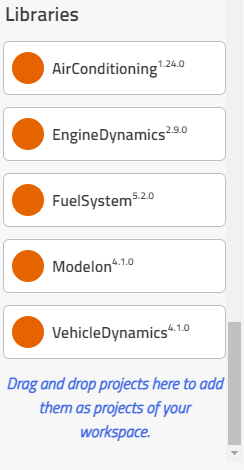Accessing Previous Versions of Libraries🔗
Introduction🔗
As the Modelon Impact platform evolves and new releases are introduced, we anticipate users will transition to these newer versions. However, should a user choose not to migrate or upgrade and prefer to remain on the current version, they will need to create a local copy of the older library versions.
Solution🔗
To obtain both the old version and the latest version of the library, users should follow these steps:
-
Open Jupyterlab from Modelon Impact through the Apps menu (as shown) in the upper right corner of the browser window.
-
Now launch the terminal and copy the library to the new location.
For e.g to copy the 2022.2 library of Airconditioning 1.24 use the following command
bash-4.2$ cp -a /modelica-dist/1.1.1-2022.2/AirConditioning\ 1.24* /home/jovyan/impact/released_projects/
- Once copy is done make sure all the required files are copied for each library as below figure. This is done by changing the directory to 'released_projects' and list all files and directories in that location.
bash-4.2$ cd /home/jovyan/impact/released_project/
Now using the workspace management app, you will be able to see all the copied and the latest libraries in ‘LIBRARIES’ pane.
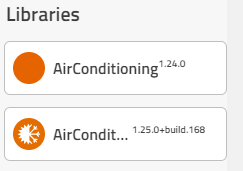
If the user desires solely the old version of the library and does not wish to acquire the latest one, they should follow these steps:
-
Go to Server Management in the Apps drop-down.
-
Choose ENVIRONMENT VARIABLES and click on Set environment variables using VS Code. This will open "/home/jovyan/.impact/setenv.sh" file including all environment variables. Alternatively, open Bash Terminal from Launcher and execute
bash-4.2$ nano ~/.impact/setenv.sh
- Add the following line to the script:
Note if the impact environment variable exists already and uses some other location, add the path as an extension separated by a semi-colon. There can be many paths but need to be separated by a semi-colon.export IMPACT_WM_PLATFORM_LIBRARIES=/home/jovyan/impact/released_projectsexport IMPACT_WM_PLATFORM_LIBRARIES={previous_path_if_any}:/home/jovyan/impact/released_projects
Repeat the steps 2 and 3 in the solution section
- Restart the server using the "Restart Impact" button on the server management page.
Now using the workspace management app, you will be able to see only the copied libraries in ‘LIBRARIES’ pane.