APP MODE🔗
Modelon Impact can run in App Mode. This mode enables a tidy and restrictive UI to provide capabilities to create and run experiments, and analyse results. You have access to the Diagram View of one model, but not it's Modelica code. The model you see was pre-selected, when exporting a Workspace in Impact's "normal" mode for the App Mode.
Furthermore, stickies and plots are available, and it is possible to modify parameters and select custom Views. This information will be stored separately in the Project and will not affect the model.
You can start Impact in this mode only with a specially prepared Workspace (see section Export a Workspace).
What you can do🔗
- View the structure (diagram) of one model (pre-selected model)
- Changing parameters (modification of parameter values, checkmarks, or selection dropdowns); these change are stored in Experiments, not in the model source code (Modelica)
- Creating and running experiments (no change of the analysis type (custom function) called by the Experiments)
- Create plots and do post-processing on plots
- Create stickies to enter values or to display calculated results
User access🔗
Impact has two types of user access permissions: - Pro/Base User account - Deployment User account
If you have a Pro/Base User account, then in principle you can open all Workspaces.
If a Workspace is prepared for App Mode, then Impact opens in App Mode. This is indicated on the Home page.
If you have a Deployment User account, you will see all available Workspaces on the HOME page, but you can only open Workspaces marked with "App Mode".
Impact Home" page, where you can select a Workspace" to open:
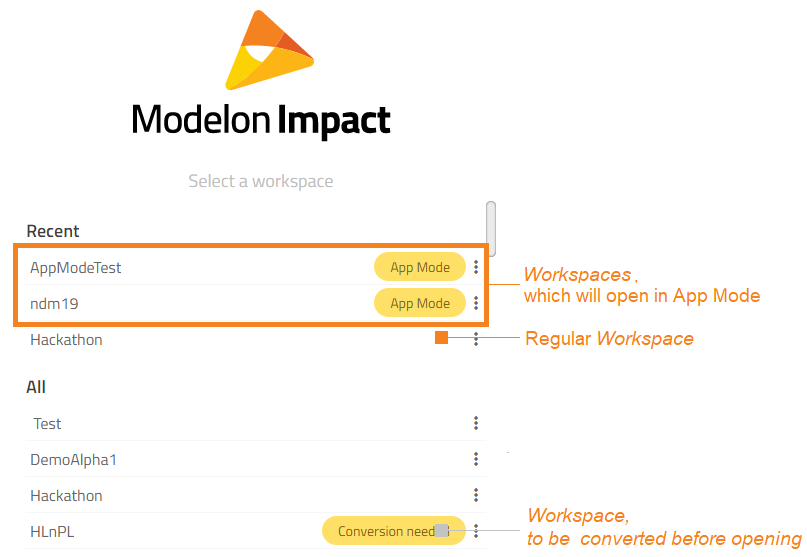
Roles🔗
Impact comes with several roles for users, which are assigned by a license admin. - Pro or Base users have unlimited access to Impact and can open all kinds of Workspaces - Deployment users can only open Workspaces prepared for App Mode and can Impact only run in App Mode
For more information about user roles, read chapter User Roles.
How to start the App Mode🔗
-
User A, with Pro/Base User account, works in the regular Impact UI/mode and prepares a Workspace for the App Mode
Export:
- User A can "Share" (export) a Workspace for App Mode (see Share Workspace)
- Here, user A can pre-configure the model with Stickies, Views and plots, and define that this model is for the App Mode when exporting
- The exported ZIP file can be passed on to user B
-
User B, who has typically Deployment User account, receives the ZIP file and can run Impact in App Mode
Import:
- User B logs in to Impact and on the Home page, the user can "import" the Workspace (the ZIP file) (see Import of Workspaces)
- If this Workspace is opened, Impact is started in App Mode (Hint: User B can delete the Workspace, if necessary, via Home page)
- Here, user B can work with the model without modifying the Modelica code and run system analyses
Note
It is also possible for Deployment users to share (download) a Workspace for App Mode.