Download a Workspace🔗
Workspaces can be downloaded (exported). The ZIP file contains all Projects (with Modelica packages including resources, and also results and FMUs). This ZIP file can be uploaded at another point.
- Go to HOME page
- Click on the three-dots icon next to a Workspace name and select Download.
If your intention is solely to make the models accessible without sharing the results, consider exporting the project instead.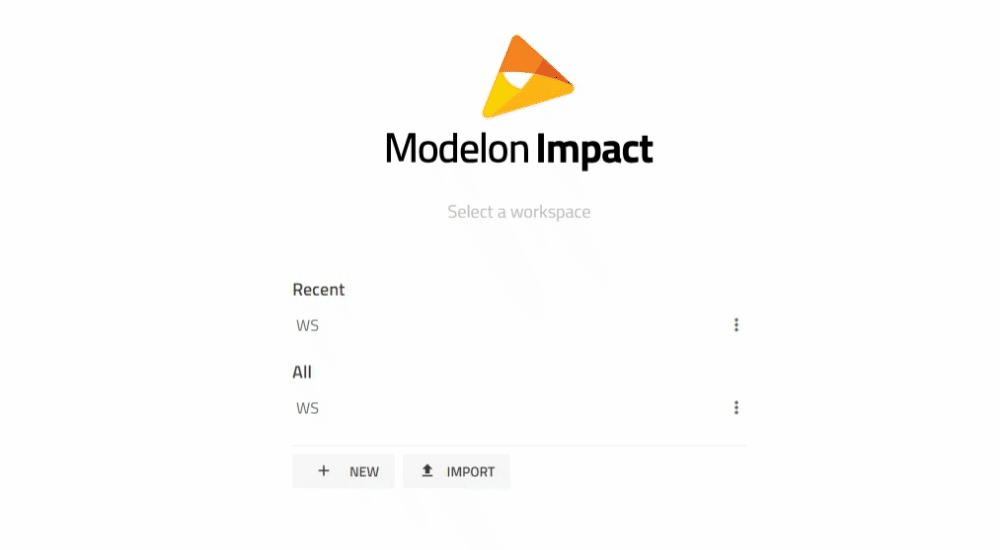
Workspaces can be exported (downloaded). The ZIP file optionally contains all Modelica packages including resources and also desired results and FMUs. This ZIP file can be re-imported (uploaded) at another point.
- Click on the Export workspace button (Download icon
 ) on top of the library browser.
) on top of the library browser. - Optional (export configuration mode): Select or deselect models and data that should be included.
- Click on the "EXPORT" button.
Note
The Workspace is exported to a *.zip file (not *.mo) and by default it includes result files and compiled models (FMU).
Related articles🔗
Share Workspace | Switch Workspace | Find Model | Create Workspace | Delete Workspace