WORKSPACE PANEL 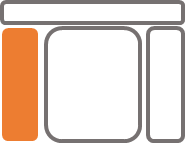 🔗
🔗
The Workspace panel shows the editable Projects of your Workspace. The Projects contain editable Modelica libraries and their Resources. Furthermore, in the lower part, you see read-only libraries from Released Projects, which your Workspace depends on.
The filter function helps you to find relevant classes in the tree.
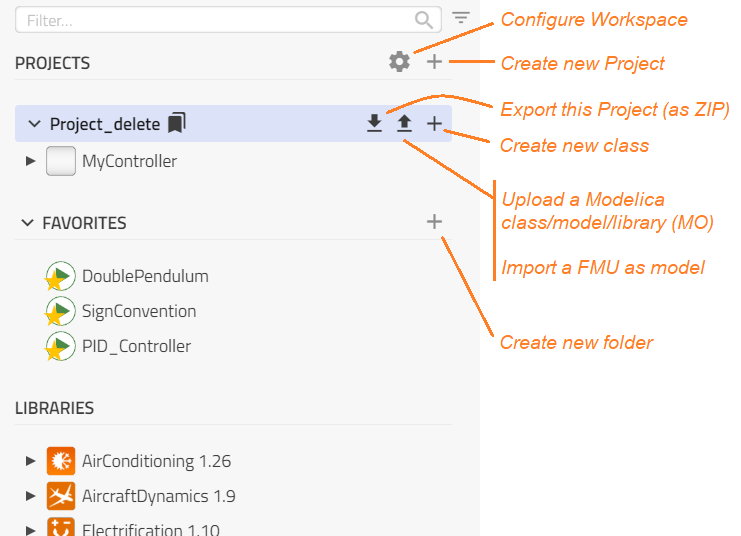
Library Filter🔗
The filter field found at the top of the Workspace panel is the field for filtering of library content.
- Enter the term to be filtered such as "example".
- Mark the libraries to be filtered. Projects will always be searched.
- Filter results are presented by showing the folder structure and actual library placement to facilitate finding the same content in the future.
Library filter graphic
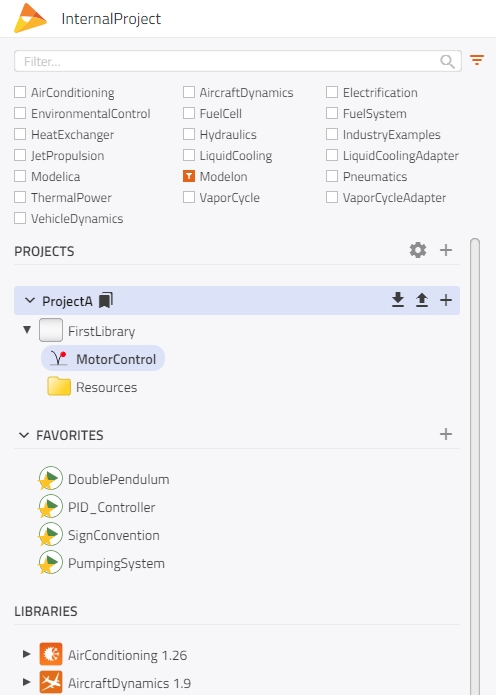
Note
The filtering functions find content in the libraries by filtering the class name. Full search on the library content of the class is not yet available.
Project Browser🔗
The Project Browser is located at the top and is part of the Workspace panel which contains editable assets.
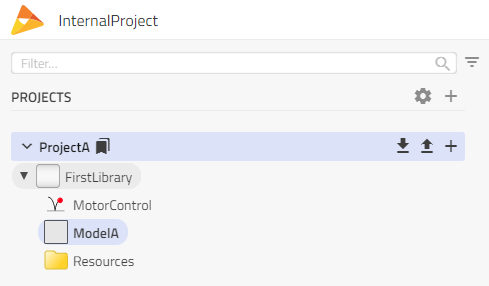
Here, the user is free to create Projects, Modelica libraries (packages) and models, and arrange them as desired. It is also possible to create, import (upload), and export (download) classes/models and packages using the buttons next to the Project name. The UI also supports the renaming of top-level packages.
Favorites🔗
Favorites are used to quickly access commonly used experiment models or classes (components). The user can create Favorites by dragging a class to the Favorites section or by using the context menu of a model and selecting 'Add to favorites'.
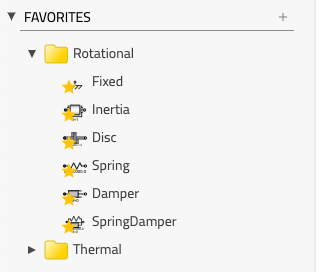
A Favorite is a shortcut to the class. So, when a Favorite is dragged to the canvas, the content will be the class that the Favorite is a shortcut for. The user can structure Favorites by creating packages and rearranging the content by dragging and dropping.
Libraries🔗
Under Libraries, a set of global libraries can be found that are available for your workspaces. Your Workspace depends on Released Projects, which contain these libraries. The libraries available to you may be dependent on the specifics of the license purchased and your Workspace configuration.
Impact provides support for using multiple library versions, in case the user requires different library versions for their work. The latest library is loaded by default unless there is information stored for Workspaces that identify specific library versions.
The required version must be specified in the Workspace Management. Conversion scripts start to run automatically and upgrade the libraries in your Workspace's Projects.
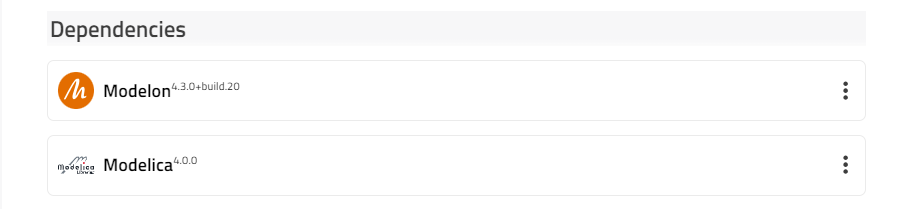
Note
The impact > libraries directory under Users must include multiple versions of the library for the drop-down to appear.
This includes the Modelica Standard Library, commercial Modelon libraries and other libraries that might have been added to your Modelon Impact installation.
These global libraries are not editable.
For the Modelon Impact desktop, all Modelon Libraries are loaded by default when creating a new workspace. The libraries which are not needed can be disabled by using the cog wheel in the "Libraries" section of the user interface. Custom libraries can be added through the instructions in Adding an external library.
For information on how to work in Modelon Impact, see Modelon Impact