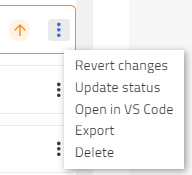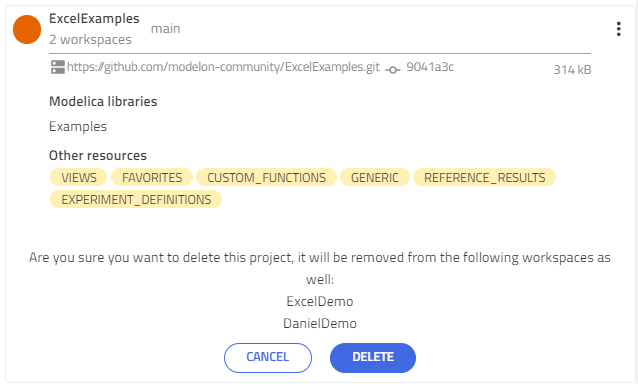Project Explorer🔗
The Project explorer page provides an overview of all available local projects within your user space.
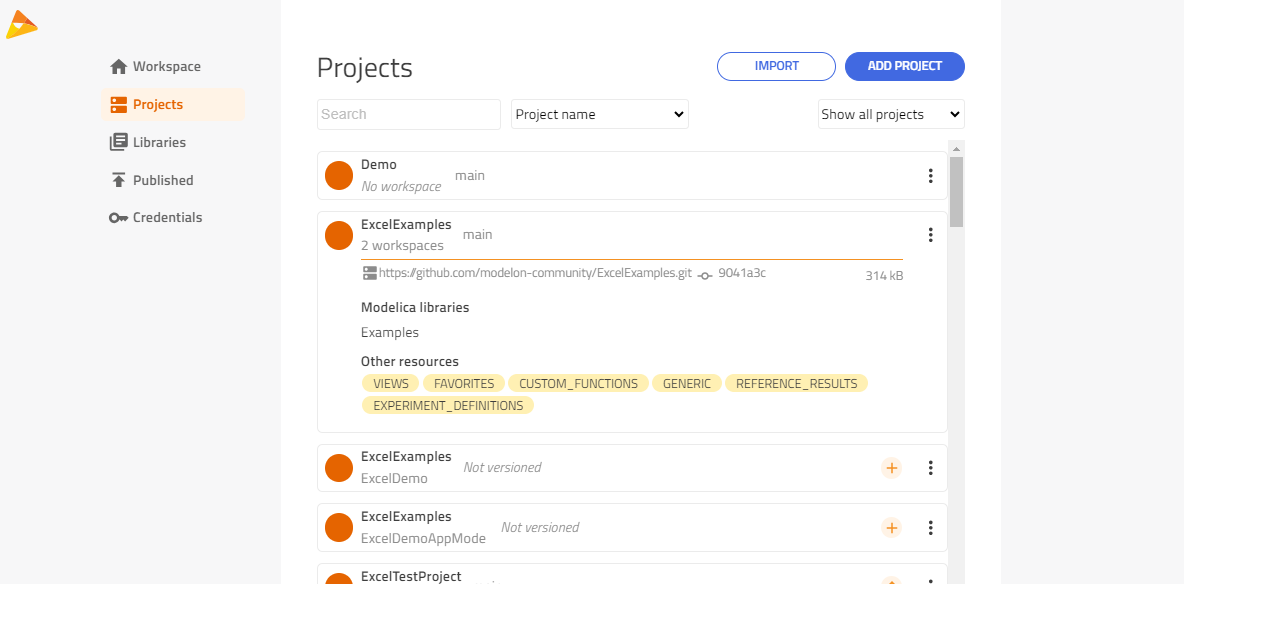
Each project in the list has a status icon, which shown the version control status of the project. See more information about this in Work with Version Control
Each project in the list can be expanded to show more information, e.g. the Modelica libraries and other resources inside the project, the remote url (if the project is version controlled), and the size of the project on disk in your user space.
The 'Filter' field helps you find a project by project name, project contents, or both. Note that read-only (encrypted) projects are not shown in this view - these can be found in the 'edit' mode in the workspace configuration page.
Checkout/Clone Content from Git/SVN🔗
To check out contents from Git or Subversion (SVN), e.g. a version controlled project, click on the 'Add project' button and enter the required information. See more information in Check out/Clone Version Controlled Projects
Import a Project🔗
A project (.zip format) can be imported through the 'Import' button. This opens your local file browser where you can find the .zip file to import.
Export a Project🔗
A project can be exported through the 'Export' option in the project context menu (three dots). This exports the project as a .zip file to your local disk. Version control information won't be included in the exported project. Project export is also available inside Modelon Impact.
Delete a Project🔗
A project can be deleted through the project context menu (three dots). You will get a confirmation dialog which includes information about which workspaces this project is currently used in.