Modelon Impact Desktop: Installation Guide🔗
General🔗
This is a fifteen-minute guide for installation of software and license for Modelon Impact Desktop (also referred to as the “local” flavor of Modelon Impact). Modelon Impact Desktop is only available for Windows computers today.
Installation of software🔗
Always download and install software from the links provided – the links are typically provided by Modelon Sales staff along with the license file. Using these links will ensure you get the latest available version provided by Modelon. The content available at the link provided to you is the Modelon Impact + Libraries installer (.msi file). Download and save this installer on your laptop or computer.
Installation of Impact🔗
-
Double-click on the
ModelonImpact-xxxxxx.msiinstaller and follow the prompts to install Impact. Note: You may need to run the installer with Admin privileges. -
Choose the default installation directory or specify one of your choice.
-
Select the libraries that you want to install. A Modelon Impact Pro license gives the right to use ALL Modelon Libraries.
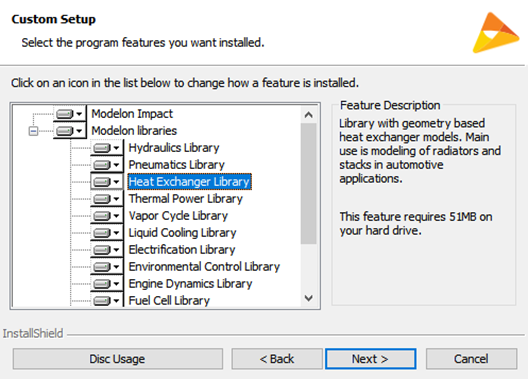
- Clicking “Install” will prompt installation of “OCT” – Optimica Compiler Toolkit. OCT is Modelon’s simulation and compilation tool that runs in the back end of Modelon Impact.
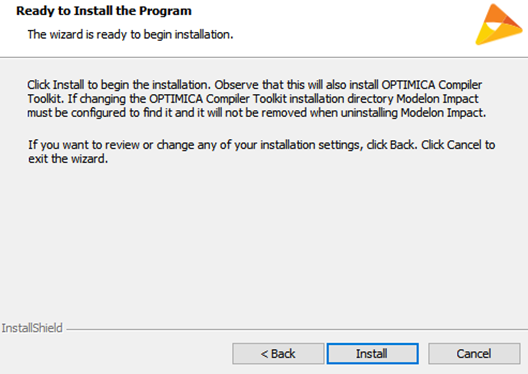
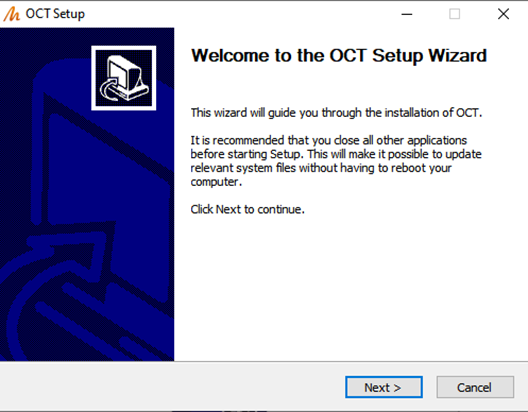
- Choose the default installation directory – the one within the Impact installation directory chosen previously.
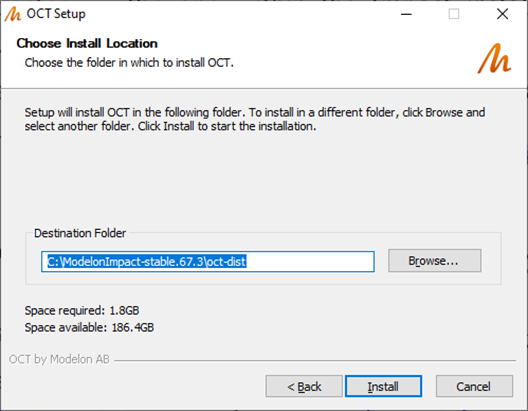
-
Follow the prompts to install OCT.
-
Once OCT is installed, follow the additional prompts for installing Impact. The installation process will take approximately 15-20 minutes depending on computer hardware.
Installation of libraries🔗
- The installer will install all the selected libraries from the installer in
<installation-directory>\modelica-dist. - For installing additional libraries (For example:
custom libraries), copy and paste the top-level library folder intoC:\Users\<username>\impact\libraries.
License setup🔗
For instructions to set up FlexLM licensing, which is used for Modelon Impact, please refer to the nodelocked or server license guides.
Launching and using Modelon Impact🔗
Once the installation is complete and the license has been set-up, Impact can be launched by searching for “Impact” from the Start menu. Alternatively, by double-clicking “Impact-Launcher.exe” in the Modelon Impact installation folder. This runs a local server on your machine that serves the client. It runs a command prompt window displaying the status and opens a Chrome window/tab with the URL “localhost:8080.”
Note
Google Chrome is the only officially-supported browser for Impact currently. Impact may also work with other Chromium-based browsers like Opera and Microsoft Edge, but this is considered experimental compatibility and has not been officially tested.
By default, localhost:8080 will open the welcome page for Impact. Create a new workspace to begin working. All your available libraries will be visible in the library browser on the left side of the window.
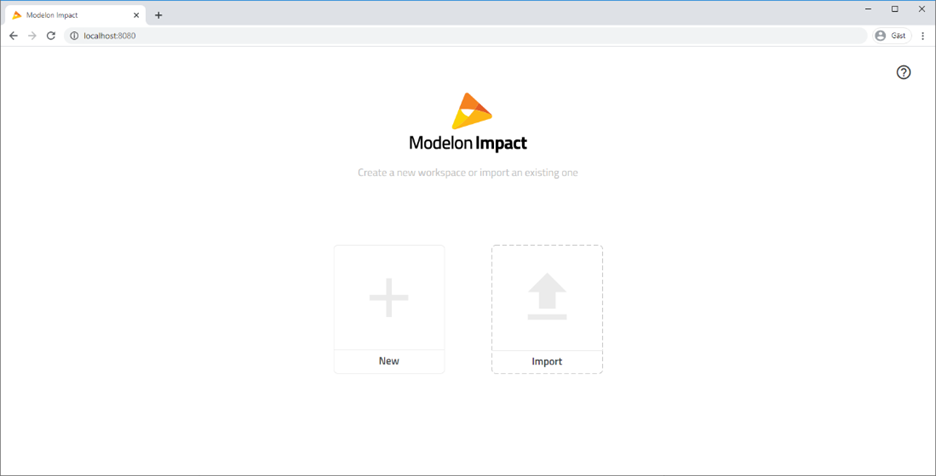
Getting help🔗
For help using Impact, browse to Help -> Help Center OR localhost:8080/help.
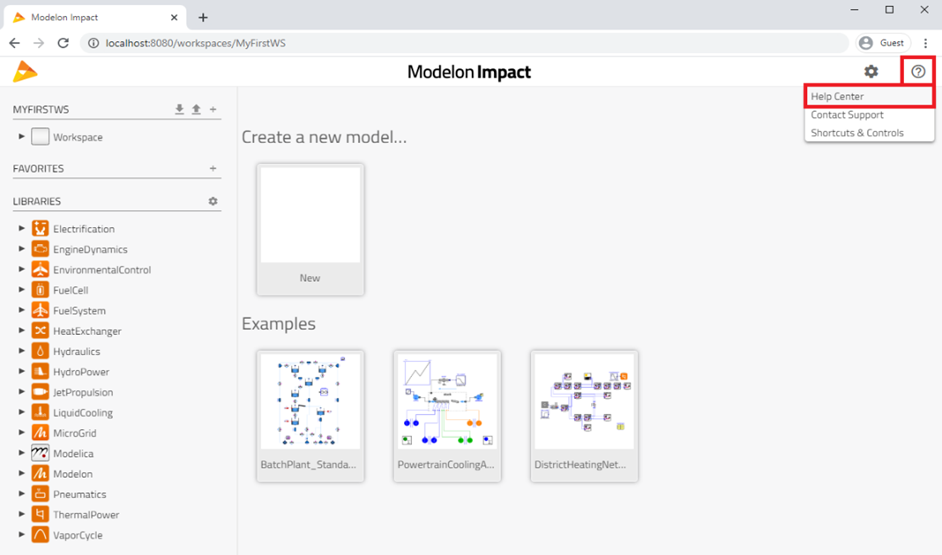
If further help is needed, you can contact support@modelon.com with your request.