Finding the host-id🔗
General🔗
This guide describes how to find the MAC address or host-id of your computer. A MAC address is a physical address linked to any of the network adapters installed on a computer and is required for license generation when purchasing a Modelon product. Note that Modelon requires you to specify only one MAC address, and the MAC address of the local Ethernet adapter usually is a good choice. The sections below describe how to obtain the MAC address for Windows and Unix systems respectively.
Instructions for Windows🔗
- Open Command Prompt for Windows. Command Prompt can be easily found by typing
cmdin the search field in the Start menu.

- In the command prompt window, type
ipconfig /alland hit enter to get a list of all MAC addresses associated with the computer.

- Find the section for the local Ethernet adapter in the list and copy its Physical Address. This is the MAC address that should be used for the Modelon license. Please use the MAC address of the Wireless LAN adapter in case there is no physical Ethernet adapter listed. See screenshot below for an example.
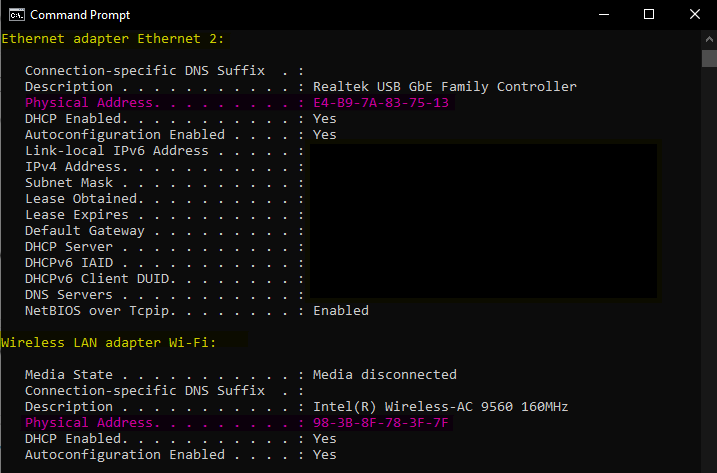
Instructions for Unix🔗
-
Open Terminal.
-
Execute the command
ifconfig. This will populate a list of network interfaces for the computer. -
Find the section for the local Ethernet adapter (this typically has the name
eth0orens160) and copy its Physical Address. This is the MAC address that should be used for the Modelon license. Please use the MAC address of the Wireless network interface/adapter (this usually has the namewlan0) in case there is no physical Ethernet adapter listed. See screenshot below for an example.
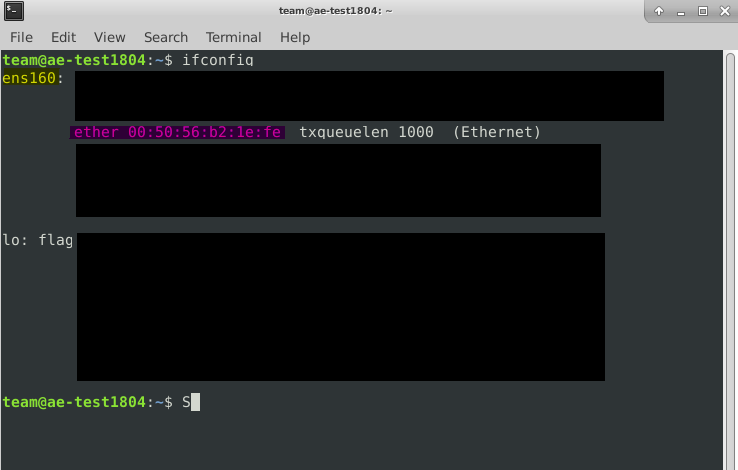
Please feel free to contact support@modelon.com if you have trouble with any of the steps described above.