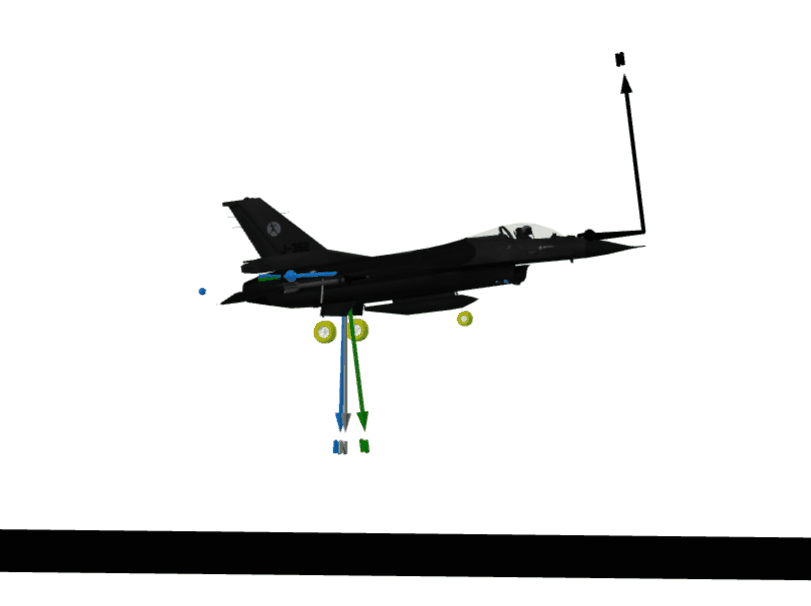Integrate Jet Propulsion data with an Aircraft Dynamics model
Modelon’s Jet Propulsion Library offers capabilities to compute and store on-design (sizing) data, like from Top Of Climb or Cruise, given an intended operating condition and performance.
These data files can be stored, modified, and re-used in different models and then used as the sizing data when computing the performance in a dynamic simulation starting from an arbitrary operating point, for example when simulating take-off or landing.
In the following sections, this will be demonstrated by computing sizing data in a gas turbine rig-model from Jet Propulsion Library and then computing the performance in a system model representing a high performance aircraft from Aircraft Dynamics Library. But you can also choose to do it on your own model.
Generate OnDesign data🔗
Required libraries: Modelon Base, Jet Propulsion
If you already have a model from which you like to export on-design data, proceed to step 3.
-
Create a package and name it Integrated Jet.
-
Go to
JetPropulsion.Experiments.MixedTurbofan.OnDesign. Right-click and “Extend…” this model to your workspace. Name it e.g. MixedTurbofanOnDesign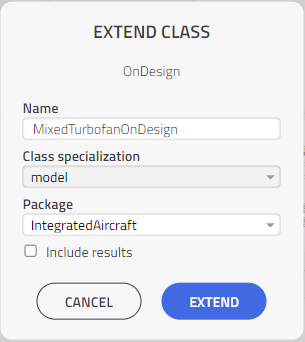
-
Go to the settings_JPL component (Note that the text says OnDesign) and set the following parameter:

fileNameOut = "MixedTurboFan.xml"

-
Press the
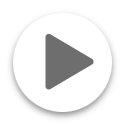 button to run the model.
button to run the model. -
Once the simulation is completed navigate to the simulation log and click on here to download the file.
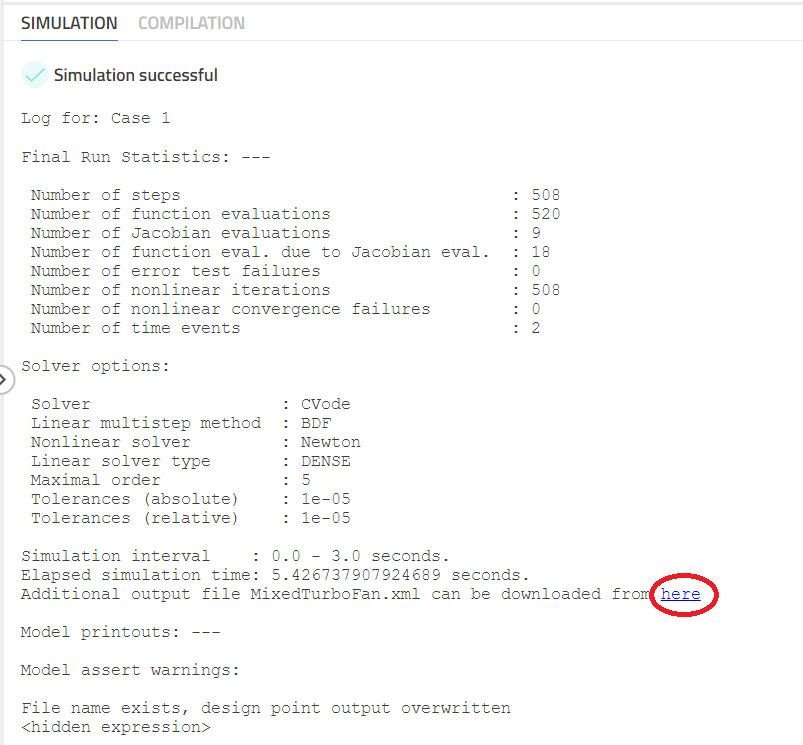
- Upload the downloaded xml file to
IntegratedAircraft.Resourcesfolder.
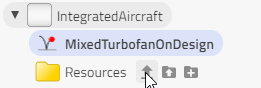
Note
This file contains values for
- Design point
- Map scaling values
- Start values for the numerical solver.
<?xml version="1.0"?>
<data_access>
<ModelInfo>
<Time-yyyy-mm-dd-hh-mm-ss>2023-2-20 7-57-0</Time-yyyy-mm-dd-hh-mm-ss>
<ModelName>MixedTurbofanOnDesign</ModelName>
<CustomField></CustomField>
<Mach>0.8</Mach>
<altitude>10668</altitude>
</ModelInfo>
<turbines>
<hpt>
<trb>
<prDes>2.04853</prDes>
<wpDes>0.000263104</wpDes>
<NDes>14705.7</NDes>
<NpDes>348.809</NpDes>
<trqStart>1314.62</trqStart>
<pm>
<wpMapDes>0.000497612</wpMapDes>
<effMapDes>0.8998</effMapDes>
<s_effDes>0.987775</s_effDes>
<s_NpDes>3.48809</s_NpDes>
<s_prDes>0.209707</s_prDes>
<s_wpDes>0.528733</s_wpDes>
<prMapDes>6</prMapDes>
<NpMapDes>100</NpMapDes>
</pm>
</trb>
</hpt>
The OnDesign data file is now successfully generated!
Import to an off-design operating point🔗
Required Libraries: Modelon Base, Jet Propulsion, Aircraft Dynamics, Electrification, Hydraulics, Pneumatics, Fuel System, Industry Examples
Note
All of the libraries above are only needed in this particular model.
In this section, we will import the previously generated on-design sizing data and run the gas turbine at a completely different operating point.
-
Go to
IndustryExamples.Aerospace.Aircraft.BalkedLanding. Right-click and “Extend…” this model to your workspace. Name it e.g. BalkedLandingOffDesign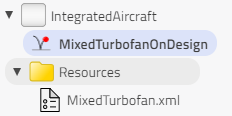
-
The on-design sizing data is used to parameterize the full system model. To do this, we must locate the settings_JPL component and refer to the recently created XML file. This model contains several hierarchical layers of components. To find the settings_JPL component (Note that the text says OffDesign), we need to dig deeper into the hierarchy. Inspect the aircraft component to
aircraft.power.engine5and set the following parameter in the settings_JPL component on the canvas: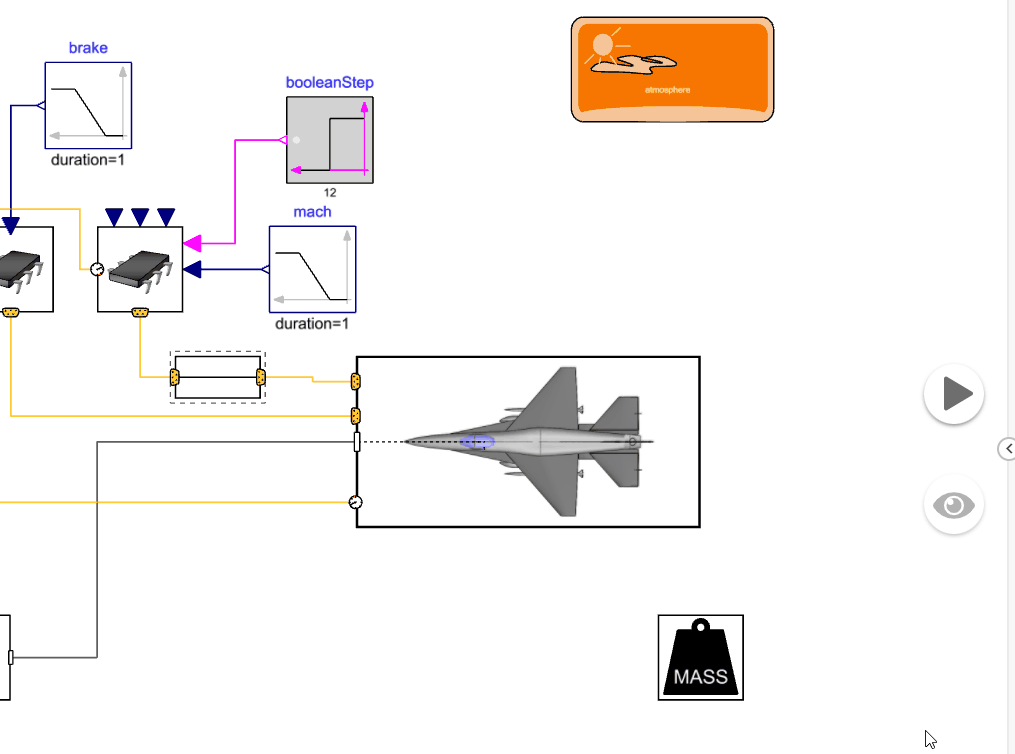
fileNameIn =
Modelica.Utilities.Files.loadResource("modelica://IntegratedAircraft/Resources/MixedTurbofan.xml")
Note
Replace “XML_JPL” with the actual name of your workspace
Alternatively, the user can drag the MixedTurbofan.xml file on top of the parameter field. This will autogenerate the following value:
fileNameIn = Modelica.Utilities.Files.loadResource("modelica://Workspace/Resources/MixedTurbofan.xml")
Note
The parameter engineInstanceName and its value “aircraft.power.engine5.base” indicates the model path to the engine component. Ensure engineInstanceName is set to “aircraft.power.engine5.base”. In case you are using another model, this must be set to correctly use the value in the previously generated XML file.
-
Simulate the model. The design point is now taken from the XML created in the previous section. To verify that the BalkedLandingOffDesign model uses the recently created XML file, you can search for “hpt.trb.NDes” and verify that the value is 14705.7 RPM. This value is the same as in the table in the previous section
(<NDes>14705.7</NDes>).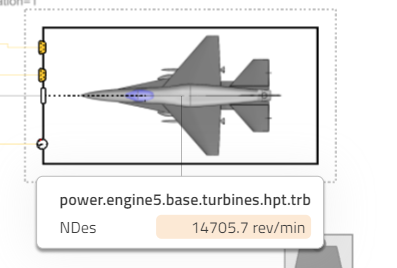
Summary🔗
In this tutorial, we have shown how to compute the sizing in a gas turbine rig model and then use this information in a dynamic simulation.
- We have generated on-design sizing data from a single gas turbine model into an XML-file
- We imported the sizing data into a full aircraft model
- Ran the full system model with the on-design sizing data to calculate performance during a balked landing scenario