Share a Workspace🔗
A workspace can be shared with everyone within your organization through a link. This link will only grant access to the workspace if the receiver has a Modelon Impact account, and belongs to the same organization as the creator. The receiver will be prompted to log in to Modelon Impact through the same login page as when logging in to the start page.
A workspace can be shared as a snapshot copy in either full mode, optionally including all results and compiled models, or as an app mode workspace.
Full workspaces can only be opened by Modelon Impact users with a Pro or Base license, whereas App mode workspaces can also be opened by users with a Deployment license.
To share a workspace by a link, click the "Share" button in the toolbar of Modelon Impact. The same button is also available in Workspace management.

This opens the following dialog where you can decide on how you want to share your workspace.

Share a Full Workspace🔗
If you want to share the full workspace (not app mode), select the tab "Publish workspace" and the option 'Published workspace' (default options). If you wish to include all results and compiled models, check the checkbox "Include results and compiled models". Then click 'Publish', and copy the link that is created.
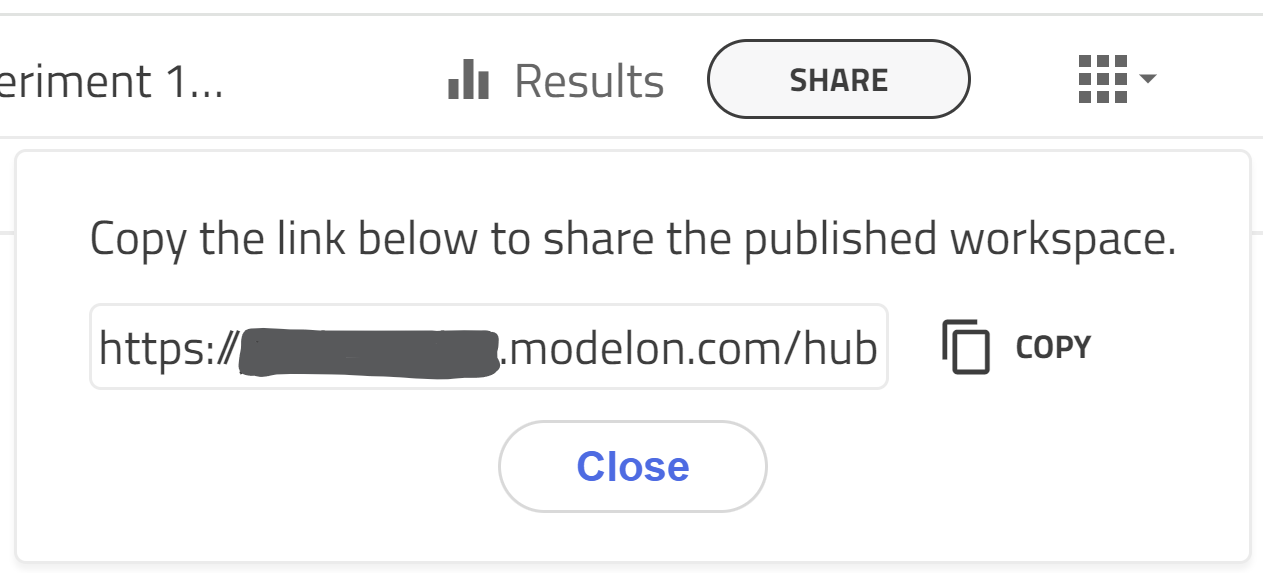
This link can be shared with a colleague, and when clicked, the user will be prompted to log in to Modelon Impact and then get to a local copy of that workspace, that they can continue working on. When the link is pasted in an email/chat/etc., it will be formatted as "Impact workspace: MyWorkspace".
Tip
If you lose the link to your published workspace, you can get it from the "Published" page in Workspace management.
Note
- Sharing of a workspace in a snapshot or app mode removes the connection of your projects to the version control system. The recipient will not be able to track the origin and history of the projects included in the workspace.
- The option "Configuration" relies on sharing through version control, and is only available from Workspace management.
Share a Workspace in App Mode🔗
To share a workspace in app mode, a model must be opened and simulated. After simulating the model you want to share for App Mode, click the Share button in the toolbar and select the App Mode tab, click 'Publish', and copy the link that is created. If you wish to include the latest results and compiled models, check that checkbox before clicking "Publish".
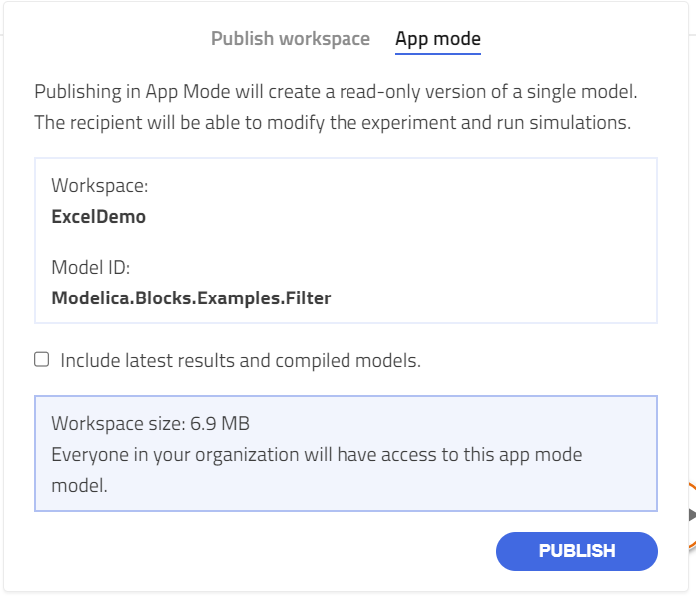
This link can be shared with a colleague, and when clicked, the user will be prompted to log in to Modelon Impact and then get to a local copy of that workspace, that they can continue working on. This workspace will be opened in app mode, and also users with a deployment license will be able to access this Workspace.
Make Updates to a Published Workspace🔗
For a workspace that has already been published, updates can be made by publishing it again from the 'Share' dialog. The receiver of the link can decide if they want to upgrade to the newer version or stay on their current workspace.
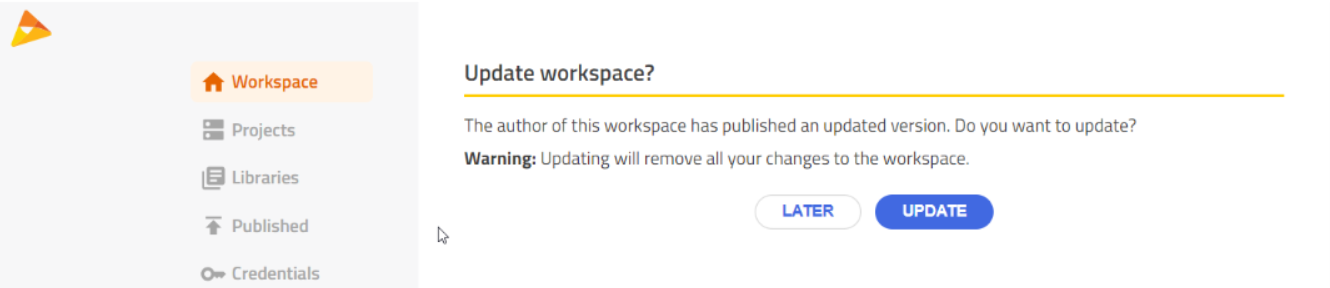
Related articles🔗
Export Workspace | Switch Workspace | Find Model | Create Workspace | Delete Workspace | Workspace Sharing in Workspace management