Views🔗
- Views are used to save a set of plots and Stickies for a model. This includes the variables plotted and shown in stickies as well as the positioning of plots and stickies.
- Views are saved in the context of the active Project for the current package and global libraries. The eye button toggles the default View on and off.
- The dropdown allows to select preconfigured Views or to open the right panel to access all the details.
Create a View🔗
- To create a View, at least one plot or sticky must be enabled.
- On the right side of the canvas, the View button is used to see the list of available Views.
Create a View
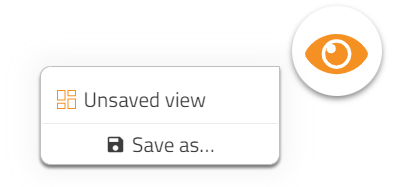
- Click Save as... to add a View and give it a name. The new View is then saved and is available in the list
Update a View🔗
- An updated setup of plots and stickies cannot be saved to an existing View. An existing View cannot be overwritten.
- To "update" a View remove the previous View and save the View with the same name.
Delete a View🔗
- To delete a View, press the
 button.
button.
Component View🔗
View can be defined as part of a component, and will be available when this component is added to a model.
- Drag variables from the Model browser to create plots even if there are no results for the active model.
- In the case below, a View is defined for the Inertia component showing J and phi in a sticky. This View is then shown in the list with the [Inertia] prefix to show that this is a "Component View".
- "Component Views" can be enabled directly from the component in the canvas when the component is selected.
Component view
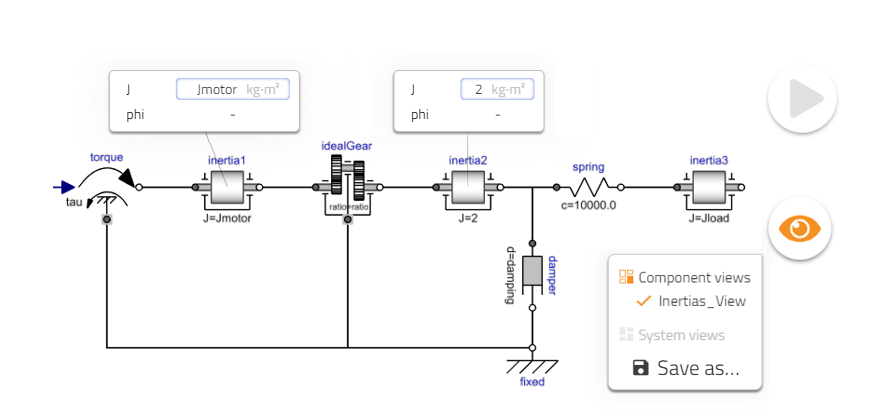
System View🔗
"System Views" can be defined for model components.
- Right mouse click > Inspect component and plot or sticky creation > save View.
- These Views will be available under "System Views".
System view
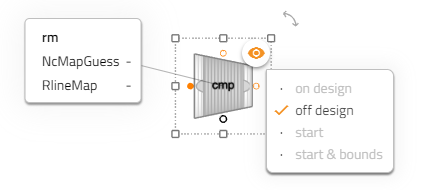
Related articles🔗
Visualize Results | Plots | Stickies | Animation | Result Size | Sliders | UI | Download Result