Troubleshoot - Desktop installation🔗
Missing or not working license.🔗
Solution: Go to Installation chapter and check that the license is installed properly. Go through the installation troubleshooting chapter. If this does not help, please contact support
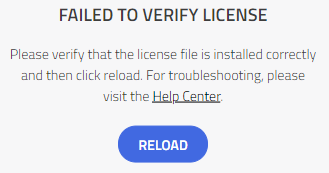
Something went wrong pop up.🔗
The web browser sometimes gives an error saying: "Something went wrong".

Solution: This can be caused by the server being temporarily unavailable (e.g. network issues). Try to reload the model by F5 or CTRL+R.
Model simulation pending / waiting.🔗
This can happen when the connection with the server has been interrupted and re-connected during certain actions.
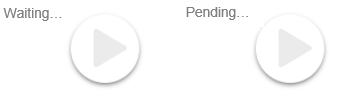
Solution: Use CTRL+SHIFT+I, right-click on the reload icon and select Empty Cache and Hard Reload.
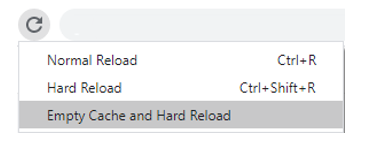
Older Modelon Impact versions cannot be used on the same computer as the 1.0 version🔗
Some users need to have older desktop versions (e.g. 2020.0 v0.29) installed and runnable on the same computer to be able to use special features as e.g. dynamic optimization used in ThermalPower's Microgrid application. Modelon Impact 1.0 automatically converts C:/Users/<User_name>/wams into
C:/Users/<User_name>/impact deleting the wams folder. When the user runs an older version, the C:/Users/<User_name>/wams folder is created again and all does seem to work fine till the user runs the 1.0 version.
Then, an error is populated saying that the 1.0 can not start.
Solution: Before running Modelon Impact 1.0 version, manually rename C:/Users/<User_name>/wams to e.g. C:/Users/<User_name>/bakup_wams. When you would like to run the older version, rename the folder back
to C:/Users/<User_name>/wams.
In the desktop installation, Google Chrome always starts. The User cannot choose a different browser.🔗
Google Chrome is chosen as the default browser. Moreover, it is expected to have it installed in the standard location (C:\Program Files (x86)\Google\Chrome\Application). The user has to open a different browser and manually add the URL: http://127.0.0.1:8080/ to start working with Modelon Impact.
Solution: Change the default browser location in Modelon Impact installation C:/ModelonImpact.xx.x/startup.py:
def open_browser_with_delay(timeout=60):
chrome_path = "C:/Program Files (x86)/Google/Chrome/Application/chrome.exe %s"