Basic Workflow🔗
Before you build and simulate your first model in Modelon Impact, let’s look at the basic workflow of a simple project.
The figure below describes various types of workflows. Depending on the specific user and the given task, a specific operation is expected to be undertaken.
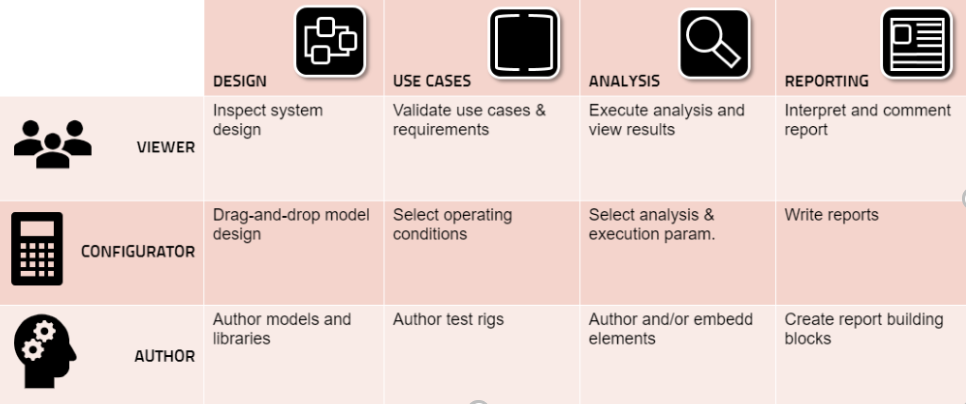
An example of a workflow is shown below. It includes setting up the workspace, building up a model followed by its parameterization, setting up views and simulations run. The model is analyzed after a successful run and might be re-run or re-parametrized based on the analysis of the results. The final results can be shared externally.
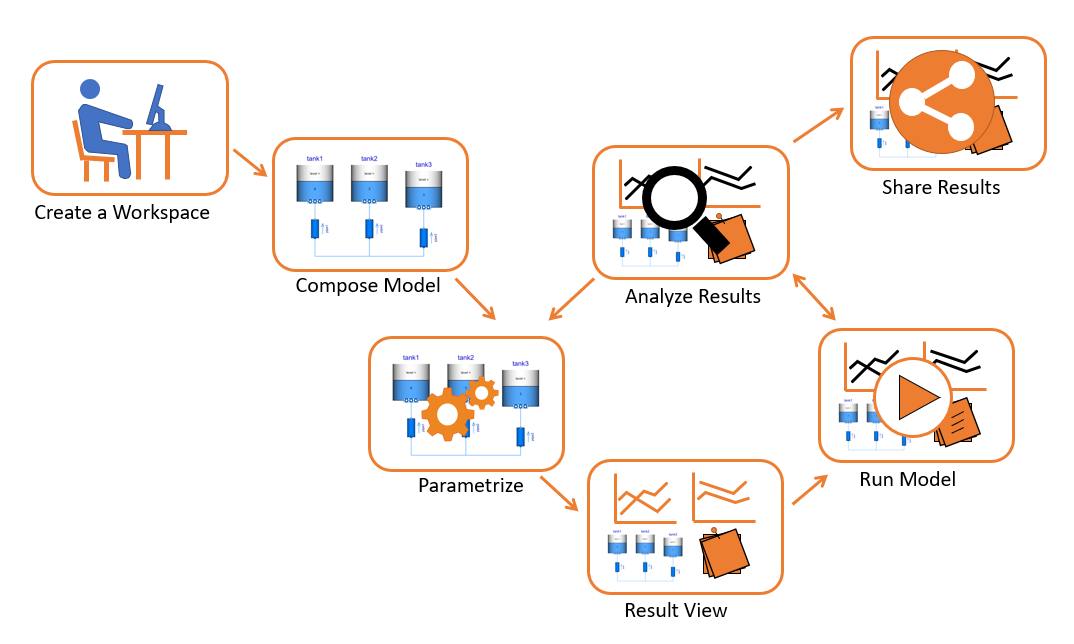
- Create a workspace – A workspace is a container for all your model project files. You start by adding a model to a package. A top-level package is also known as a model library and contains models and resources such as images and data files. To know more, see Create your first project.
Note
By convention, resources are stored in a separate sub-folder named Resources.
-
Compose a model - After creating a new model, you build up your system with drag-and-drop components from installed model libraries into the model canvas and connect the components together.
-
Parameterize a model – Using the parameter browser, components are parametrized, and boundary conditions are specified.
-
Start a simulation – Simulation settings such as the end time is set in the simulation settings panel. Pressing the simulate button compiles the model into an executable format. Simulation starts when the compilation is completed. Once the simulation has finished, the results are loaded into the result browser.
-
Configure a result view - A result view is prepared by adding plots and stickies to components of the modeling canvas. The stickies show selected variables of interest.
-
Analyze result – Variables are plotted and analyzed. Follow this link to see, how to create views.
Tip
There are search and filter options that will help you quickly find your results of interest. For further information, see how to filter parameters.