Frequently Asked Questions🔗
Modelon Impact
Modelon Impact🔗
Q: Which browsers are supported by Modelon Impact?🔗
A: Modelon Impact supports browsers on the Chromium standard such as Google Chrome, Microsoft Edge and Opera. Chromium is a standard that is applied at the discretion of the browser manufacturer which can affect performance. Modelon Impact is tested on Google Chrome and the browser recommended for best performance.
Choose a Chromium based browser such as Google Chrome , Microsoft Edge or Opera .
Q: What happens when running Modelon Impact on a browser that is not supported?🔗
A: Modelon Impact will not load and an error message stating that the browser is not supported will be displayed.
Q: What is a Workspace?🔗
A: The Workspace is a virtual area in which Projects are collected, and where user settings are stored. The Workspace contains at least one Project and at least one Library (the Modelica Standard Library). This setup can be configured in Workspace Management. A Workspace can be created, exported, or imported.
A: The Workspace is an area in which models are designed and stored. Models, experiments and results are stored in the workspace. A workspace can be created or imported. Once created, the name of the workspace cannot be changed.
Q: What is a Project ?🔗
A: The Project is the place (folder in storage space) where models and other Modelica content, Views, Experiments, and more are designed and stored. Results are not stored in Projects, but only linked to the project. A Project can be created, exported, imported, or deleted.
Q: How should modeling be approached?🔗
A: Start with the end in mind:
- What questions do I want to answer? This provides input into what the report should contain.
- What do I need to know to answer the questions? This provides input as to what results and data to display.
- What scenarios must be covered? This provides input to the design of the experiment.
- What phenomena do I want to capture? This provides input to the model design.
Q: How do I save my model?🔗
A: All model design starts by creating, naming and saving a model canvas to a workspace. Once this is done, all operations in the canvas are automatically saved.
Q: How do I delete a Workspace from Impact?🔗
A: Go to the option to delete the current working workspace link.
Q: Is it possible to change the units?🔗
A: Yes, Modelon Impact support SI and Imperial units which can be changed in settings.
Q: I was running a simulation, but the page suddenly turned completely white. Should I worry?🔗
A: No, don't panic. This occurs when either there is a network connectivity issue or the CPU usage increases. Refresh the Impact page and modeling mode will be back on the screen. Run the simulation again. If the problem persists, check the model for unreasonable data, correct it and simulate the model again.
Q: I am in Modeling mode, but I am unable to edit the model code. Why is it so?🔗
A: Check if the model is Read Only. This is the default setting for any model in the Modelon Libraries. To edit the source code, duplicate the model into the current working workspace. Editing the source code of Modelon Library models isn't recommended, unless there is an unavoidable need for it.
Q: Why am I unable to use the range and choices operator for my parameters?🔗
A: Make sure this operator is used while in the Experimentation mode. These operators don't work in the Modeling mode.
Q: Can I make plots with two different quantities or variables on the Y-axis?🔗
A: No, this feature is unavailable in the current Impact version.
Q: Can I define/change the X and Y-axis scale for my plots?🔗
A: No, the scale is set by default depending on the simulated values. The scale can be adjusted by clicking on the axes or by zooming into the required area of the plot.
Q: Can I make plots with parameters/variables from different models?🔗
A: Impact has the Pin Plots option, which supports this feature.
Q: What is the use of OCT in Modelon Impact?🔗
A: Modelon Impact uses OCT (Optimica Compiler Toolkit) as its calculation engine. Refer Optimica Compiler Toolkit.
Q: How do I make use of Custom Functions?🔗
A: A Custom Function is a program that can enhance simulation possibilities. Refer to Custom Functions for detailed information.
Q: Does Impact support physical modeling?🔗
A: Modelon Impact only allows physical modeling techniques. Refer to Equation-based modeling.
Q: Why does Impact use Modelica language?🔗
A: Modelica is a free language designed from the start for modeling and simulation. Jump to Modelica.
Q: Is adding an Icon for the model important?🔗
A: Adding an icon helps in an easy recognition of the model. A meaningful icon will help in identifying the category of the model. Impact includes pre-defined icons under MSL and MBL, to be utilized for different model categories.
Q: Does Modelon Impact support any external tools?🔗
A: Modelon Impact can be connected to external tools. Jupyter Notebook and Web-Apps are the popular tools used.
Q: What is the difference between Extend and Duplicate a model?🔗
A: Extending a model inherits the model into a parent model in the workspace. The structure of the extended model cannot be changed i.e. the components cannot be deleted.
Duplicating a model creates an exact copy of the model in the workspace. Deletion of components and modification of code is possible.
Q: Which is an efficient Fixed Step or Variable Step Solver?🔗
A: Both types have their advantages and disadvantages. The user must be proficient to know which solver can suit their purpose.
Fixed Step - Solves the model at regular time intervals from the beginning to the end of the simulation. Generally, decreasing the step size increases the accuracy of the results while increasing the time required to simulate the system.
Variable Step - Solvers vary the step size during the simulation. They reduce the step size to increase accuracy when a model's states are changing rapidly and increase the step size to avoid taking unnecessary steps when the model's states are changing slowly. It is a good option to choose the Variable type unless there is a certain need for the Fixed Step type.
Q: What are the solvers supported by Impact?🔗
A: Impact supports both Fixed Step and Variable Step solvers.
Fixed Step - Euler, RungeKutta2, Radau5
Variable Step - CVode (commonly used)
Read more about solvers in the OCT documentation.
Modelon Libraries🔗
Q: Can I mix components from different libraries?🔗
A: Models can be designed using components from different libraries. Libraries are designed to use a specific solver. Mixing libraries requires a fine touch to understand how different solvers work in the same model.
Q: Can models be viewed in 3D?🔗
A: Yes. Right-click on canvas in the result mode and the 3D view option will appear for 3D- enabled models. In general, 3D is available for Vehicle Dynamics and Jet Propulsion.
Q: Is there a user guide for libraries?🔗
A: The User Guide in Modelon libraries is found under Information in Modelon library tree. Information folder includes User Guides, Release Notes and Literature. User Guide with limited information is also available here.
Q: How do I access component-specific information?🔗
A: There are three (3) ways to access component-specific information:
(1) Right-click on the component within the library and choose Show documentation.
(2) Right-click on any component placed on Canvas and choose Show documentation.
(3) Click on the component in the canvas. Component documentation is shown within the right panel by clicking on the INFORMATION tab.
Q: What is a Terminate simulation block?🔗
Terminate simulation is a block which terminates the simulation when a given condition is passed (x < 0). Condition can be passed through operators. There are two parameters available:
- condition
- terminationText
The conditions (x < 0) can be passed in condition parameterization tab and the text to present when the simulation is terminated can be passed in terminateText block
eg: Ball reached ground.
The output of the terminate simulation block is boolean signal.
Example
Without Terminate simulation This example demonstrates a ball in free fall where the position (r_0) of the ball is 100 m from the ground. While simulating for 10 seconds the ball doesn't stop even after reaching the ground and the position of the ball goes on to negative till the simulation completes.
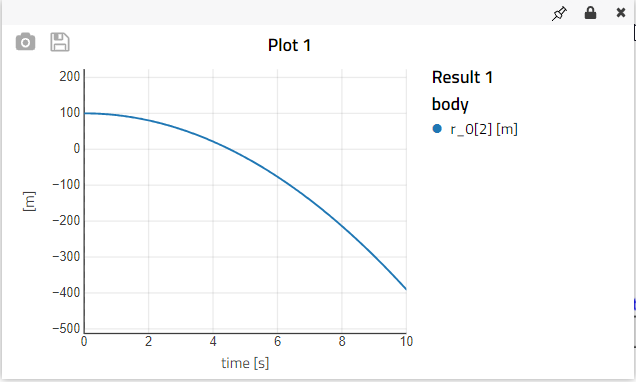
With terminate simulation To stop the simulation when the ball reaches ground terminate simulation block is introduced. The condition is given as r_0 < 0 where r_0 is the position of the ball. We assume that when the position (r_0) reaches zero the ball reached the ground.
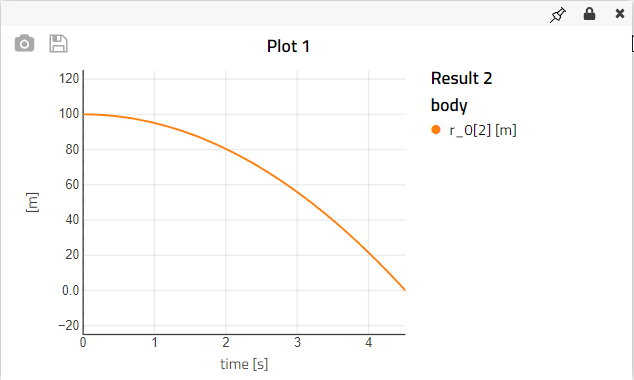
Q: How do I reset my Modelon Impact password?🔗
A: To reset, send a password request e-mail to support@modelon.com.
Q: My company has SSO enabled but I am asked to login with username and password. What do I do?🔗
A: If you are shown the password field but you expected a SSO flow then it is likely that you have misspelled your email address. Please press the "restart authentication flow" button to get back to the starting point and verify that the email you provided is correct. If you are still experiencing issues please contact support to validate that the SSO connection is correctly configured.
Context: Modelon Impact supports a number of authentication mechanisms including both user accounts (managed by Modelon) and federated accounts (managed by customer specific identity providers).
When first accessing the login screen you are asked for your email address. Impact will use this information to look up any configured SSO authentication mechanism and redirect you to your company's identity provider. If no SSO configuration is found for your email, you are instead presented with a username and password form as we assume you are a Modelon managed user.
FMI🔗
Q: What is Functional Mock-up Interface or FMI?🔗
A: FMI is a standardized way for models from different tools to interact. FMI is the execution format that Modelon Impact use for simulation. It's an open standard for exchanging dynamical simulation models between different tools in a standardized format.
Q: What is Functional Mock-up Unit or FMU?🔗
A: An FMU (Functional Mock-up Unit) is a file (with extension .fmu) that contains a simulation model that adheres to the FMI standard.
Q: What are ME and CS Functional Mock-up Units?🔗
A: The FMI standard specifies two different kinds of FMUs (Functional Mock-up Units): Model Exchange (ME) and Co-Simulation (CS).
ME FMUs represent the dynamical systems by differential equations. To simulate the system, the importing tool needs to connect the FMU to a numerical solver. The solver sets the FMU internal state, asks for the state derivatives, and determines the step size and how to compute the state at the next time step.
CS FMUs contain their own numerical solver. The importing tool sets the FMU inputs, asks the FMU to step forward at a given time, and reads the FMU output after the step is completed.
Q: What is the difference between FMI 1.0 and 2.0?🔗
A: Version 1.0 of the standard was released in 2010 and includes all the basic FMU concepts such as ME and CS FMUs. Version 2.0 was released in 2014. It adds some functionality such as support for directional derivatives and clarifies some ambiguities in the 1.0 standard.
Q: Which is better ME-FMU or CS-FMU?🔗
A: FMU types can't be compared because each serves a specific purpose. Go to FMI.
Installation & Setup🔗
Q: On what computer can I run Modelon Impact?🔗
A: On-premise - When Modelon Impact is installed on a local server, so-called on-premise installation, it is the browser that is key. The Chromium browser can be installed on a Windows, Linux or Apple computer with their corresponding operating system.
Desktop - Desktop installations require a Windows computer that meets these minimum requirements.
Q: How do I know how many cores my pc has?🔗
A: Click here to find out how many cores?
Q: How much space do I have on my hard drive?🔗
A: Click here to check space on hard drive
Q: What is a SSD?🔗
A: SSD stands for Solid State Drive. They lack movable parts and are thus more resistant to shock and are quicker to access data. For more information, Wikipedia
It is recommended to be used for its superior speed when doing compilation and simulation.