Export FMU🔗
Each model can be exported as an FMU. The FMU represents an encrypted version of the model. FMUs can be imported at another place in Modelon Impact, but also from any other FMI-compliant tool. You can find more information about the FMI standard at FMI-standard.org
-
Select the model in the library browser.
-
Right-click on a class and select the option Export FMU.
-
Select Model Exchange or Co-simulation and press the EXPORT button.
Modelon Impact support FMI version 2.0. FMI 1.0 can be exported using the API.
The export of FMU is governed by Global FMU export settings.
Note
FMUs generated for the Linux platform contain BLAS library packages.
The FMUs exported from Modelon Impact on the Linux platform can be imported into Simulink through the import block in Modelon's FMI Toolbox for Simulink/Matlab. Importing the Linux FMU using the native FMU block in Simulink will result in Matlab crash due to its incompatibility in loading BLAS libraries.
Note
Exported Linux FMUs depend on the shared runtime library libgfortran.so which is not automatically part of the FMU.
Therefore, if the library does not exist on the target platform where the FMU is being executed, it fails with an error message pointing to the missing dependency.
For Modelon Impact users, FMUs exported from version 2023.2 or older depends on libgfortran.so.3. Exported FMUs from newer versions of Modelon Impact depend on libgfortran.so.5.
If your machine does not have the correct version of the shared library it can be installed in various different ways, depending on your OS and package manager.
Export FMU for Impact🔗
- Follow the 3 steps mentioned above.
- Make sure the exported FMU is for Linux64 if not open export settings and change the target platform to Linux64.
- Modelon Impact UI only supports the import of Co-simulation FMUs, so change the export option to Co-simulation.
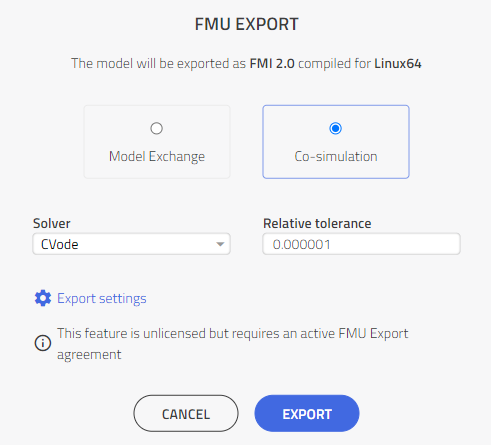
Related articles🔗
Import Package | Import FMU | Import Workspace | Custom Functions