Dynamic Simulation🔗
To run the model using Dynamic simulation follow the steps below:
- Open the Model
- Go to the Experiment layer, expand the right side panel and check the ANALYSIS tab.
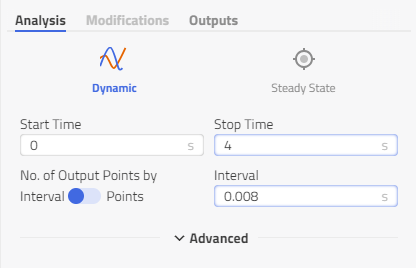
Dynamic: is selected by default.
What is Dynamic Simulation
- During a simulation run, the state-equation system is solved to determine how the state variables evolve over a defined timeframe.
- Numerical integration techniques are applied to calculate the transient patterns of these variables.
- Dynamic system simulations anticipate the state variable values of a model based on their dependency on preceding states.
- Dynamic simulations observe the variable's evolution throughout a mission profile, encompassing a continuous-time trajectory rather than a single operational point.
How to set up a Dynamic simulation🔗
Dynamic analysis presents a standard time-based transient analysis, where the user specifies the start time, stop time, and the protocol interval (data points for post-processing).
-
Go to Experiment mode, expand the right side panel, go to the ANALYSIS tab, and click on the Dynamic type of simulation
-
Enter the Start Time, Stop Time, and Interval or Points. Some models have default values for this, and if not Impact applies some so that simulation is immediately possible.
Plotting intervals
The plotting interval directly influences the size of the results: A small interval/a high no. of points equals usually a big result file(considering also the total number of variables). The default plotting interval will follow up the solver step. It is recommended to set the plotting interval to e.g. 0.01 seconds, to avoid too many plotting points, when the time-step is decreased, e.g. during sudden transients.
For the general simulation case, you only need to change these basic simulation options. These settings are stored in the model.
| Default | Description | |
|---|---|---|
| Start time | 0 s | Start time of simulation |
| End time | 1 s | End time of simulation |
| Interval | 0.002s (Store all result points) | Result output interval. Number of result intervals: Interval = ( Stoptime - Starttime)/points |
| Points | 500 (Store all result points) | Result output points. Number of output/result points: points = ( Stoptime - Starttime)/Interval |
Note
The user can toggle to enter either Interval or Points. The values are calculated into each other to be consistent.
Advanced simulation settings require good knowledge of modeling and simulation. These settings are stored in the model.
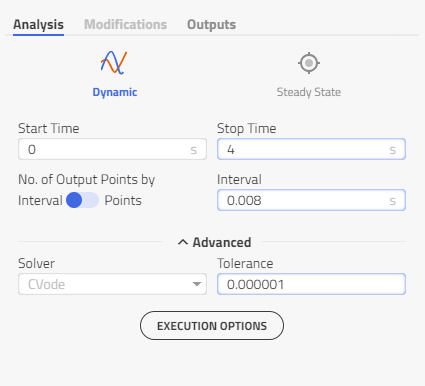
| Default | Description | |
|---|---|---|
| Solver | CVode | Numerical method to be used to solve the simulation problem. Supported solvers are *CVode*, *Radau5ODE* and *ExplicitEuler* |
| Tolerance | 1e-5 | Relative error tolerance for the numerical solver. Only available for *CVode* and *Radau5ODE*. |
| Step Size | 0.01 | Fixed calculation step size (output step size) of the *ExplicitEuler* solver. |
Note
A small number of the Tolerance will give a more accurate solution. But it will also lead to slower simulation due to the solver that will take shorter simulation steps.
Related articles🔗
Dynamic Simulation | Steady-State | Cancelled Simulation | MultiExecution