Excel Add in Installation🔗
Requirements🔗
The Modelon Impact Add-In for Excel requires access to Modelon Impact version 2.0.0 or higher.
The set of requirements that needs to be in place to install and utilize the Modelon Impact Add-In for Excel are the following:
- Modelon Impact Cloud (Public SaaS or On-Prem or Private Cloud) >= 2.0.0.
- Excel for Microsoft 365 (browser or desktop).
Installation🔗
For Modelon Impact Cloud users, the Modelon Impact Add-In for Excel is available and can be installed through Microsoft AppSource.
For Modelon Impact On-premise users
For on-premise installations (i.e. you are accessing Modelon Impact via any other URL than https://impact.modelon.cloud), the add-in needs to be installed manually, please see separate installation instructions.
These instructions apply for both the desktop and browser versions of Excel.
- Modelon Impact Add-In for Excel can be accessed from Add-ins from the Home tab.

- Select More Add-ins and search for Modelon from the store tab.
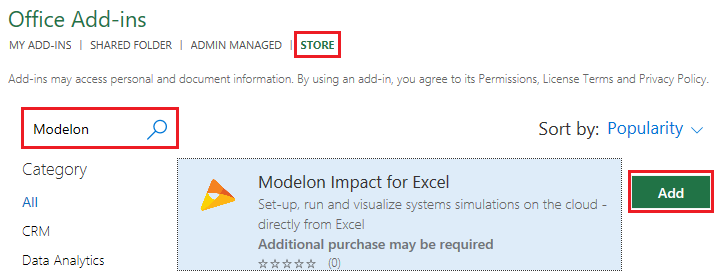
- Click Add to install.
You are now ready to start using the add-in with Excel.
Access the Modelon Impact Add-In for Excel🔗
A new group "Impact" should appear under the "Home" tab. Now you are ready to start using the Modelon Impact Add-In for Excel.

With the add-in installed, you are ready to run your first experiment. Please see the Get started guide.
Uninstall🔗
Modelon Impact Add-In for Excel can be removed from Add-ins from the Home tab.

Select More Add-ins and choose My Add-ins. Click the options icon and choose remove.
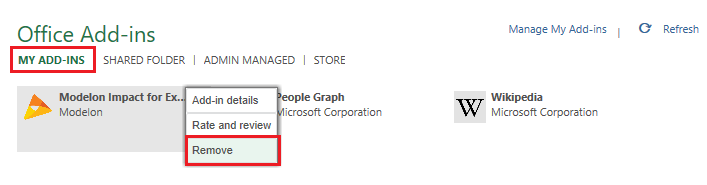
Microsoft 365 add-in documentation🔗
Please also see Microsoft's documentation: